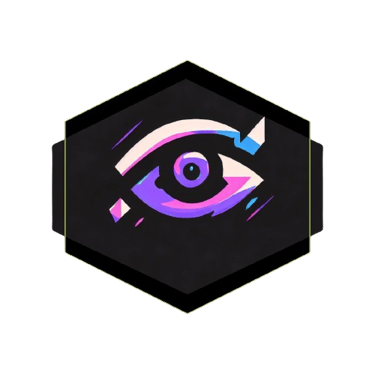Troubleshooting Windows Issues: Built-in Commands to Restore System Health
DISM CheckHealth. SFC commands. Weird PC issues. Crashes. BSOD. Cycle power.
STREAMER/GAMER
7/28/20244 min read
Understanding the Problem: Identifying Symptoms and When to Use Built-in Commands
Windows operating systems, despite their robust architecture, can sometimes exhibit performance issues. Recognizing these problems early is crucial for maintaining system health and avoiding more severe complications. Common symptoms indicative of underlying issues include slow performance, unexpected crashes, unresponsive applications, and unusual error messages. Such anomalies often suggest that the system files or configurations have been compromised.
Slow performance is frequently a sign of resource exhaustion or conflicts within the operating system. If you notice prolonged boot times, sluggish application responses, or general system lag, it may be time to investigate further. Unexpected crashes, often accompanied by the dreaded blue screen of death (BSOD), can stem from hardware failures, driver issues, or corrupted system files. Unresponsive applications that freeze or close abruptly can also be symptomatic of deeper, systemic problems.
Unusual error messages provide another clue that something might be wrong. These messages can range from specific file corruption notices to more cryptic codes that require further research. When faced with these symptoms, using built-in Windows commands like DISM (Deployment Imaging Service and Management Tool) and SFC (System File Checker) can be highly effective first steps in troubleshooting.
DISM is particularly useful for repairing corrupted system images and restoring the health of your Windows installation. This command can address issues that prevent SFC from functioning correctly. On the other hand, SFC scans for and attempts to fix corrupted system files, ensuring the integrity of your operating system. Employing these tools can often resolve the issues without the need for more drastic actions like OS reinstallation or professional intervention.
Understanding when and why to use these built-in commands can save time and resources. By identifying the symptoms early and utilizing DISM and SFC appropriately, users can maintain their system’s health and avoid further complications.
Step-by-Step Guide to Running SFC (System File Checker)
The System File Checker (SFC) is a vital utility in Windows that helps maintain and restore system integrity. SFC scans for and repairs corrupted system files, ensuring your operating system runs smoothly. This guide will walk you through the process of running the SFC command to address potential system file issues.
Opening Command Prompt as an Administrator
To begin, you need to open the Command Prompt with administrative privileges. Press the Windows key and type cmd. Right-click on the Command Prompt and select Run as administrator. This will open the Command Prompt with the necessary permissions to execute the SFC command.
Executing the SFC Command
In the Command Prompt window, type the following command and press Enter:
***
sfc /scannow
***
This command initiates a comprehensive scan of all protected system files. The SFC utility will automatically attempt to repair any detected issues. The scanning process can take some time, depending on your system's speed and the extent of the issues found.
Understanding the Results
Upon completion, the SFC tool will display one of several possible outcomes:
Windows Resource Protection did not find any integrity violations: This means no issues were detected.
Windows Resource Protection found corrupt files and successfully repaired them: The tool detected and fixed the corrupted files.
Windows Resource Protection found corrupt files but was unable to fix some of them: The tool identified issues but couldn’t repair all the corrupted files.
Troubleshooting Common Issues
If SFC reports it found but couldn’t fix some corrupted files, further action is required. You can view the detailed log file by entering the following command in the Command Prompt:
findstr /c:"[SR]" %windir%LogsCBSCBS.log > C:sfclogs.txt
This command extracts the relevant entries from the CBS.log file and saves them to C:sfclogs.txt. Review this log to identify the specific files that couldn’t be repaired. In such cases, running the DISM (Deployment Imaging Service and Management Tool) command can be a useful next step to repair the Windows image:
***
DISM /Online /Cleanup-Image /RestoreHealth
***
After running DISM, retry the SFC command. This layered approach often resolves more stubborn system file issues.
Using DISM (Deployment Imaging Service and Management Tool) for Advanced Repairs
The Deployment Imaging Service and Management Tool, commonly referred to as DISM, is a powerful utility designed for advanced repairs in Windows operating systems. While the System File Checker (SFC) is a valuable tool for scanning and repairing corrupted system files, DISM takes system repair a step further by addressing deeper issues within the Windows image itself. DISM is particularly beneficial when SFC fails to resolve persistent problems, making it an essential tool for comprehensive troubleshooting.
DISM operates by accessing and repairing the Windows image, which is a critical component of the operating system. This tool can be used to check the health of the system image, scan for corruption, and repair any identified issues. The process begins with the `DISM /Online /Cleanup-Image /CheckHealth` command, which allows users to quickly determine if the system image has any detectable corruption. This preliminary check is efficient and provides a quick overview of the image's integrity.
If the initial check indicates potential issues, the next step involves a more thorough scan using the `DISM /Online /Cleanup-Image /ScanHealth` command. This command performs a detailed examination of the system image to identify any corruption or anomalies that may be present. Depending on the extent of the issues, this scan may take some time to complete, but it is crucial for ensuring a comprehensive assessment of the system's health.
Once any issues have been identified, the `DISM /Online /Cleanup-Image /RestoreHealth` command can be used to repair the system image. This command leverages Windows Update or a specified repair source to replace corrupted files with healthy versions, effectively restoring the integrity of the system image. In cases where Windows Update is not accessible, users can specify an alternative source using the `/source` parameter.
In some instances, DISM may fail to repair the image due to severe corruption or other underlying issues. In such cases, it is recommended to run SFC again after using DISM, as the combination of both tools can often resolve more complex problems. Additionally, ensuring that the system has a stable internet connection and sufficient permissions can enhance the effectiveness of DISM repairs.
In conclusion, DISM is an invaluable tool for advanced Windows repairs, offering a robust solution for addressing system image corruption. By following the outlined steps, users can effectively utilize DISM to maintain and restore their system's health, ensuring optimal performance and reliability.


why my brain says rage
Wuts Up
Stay updated on new content and personal life updates.
Contact
© 2024. All rights reserved.